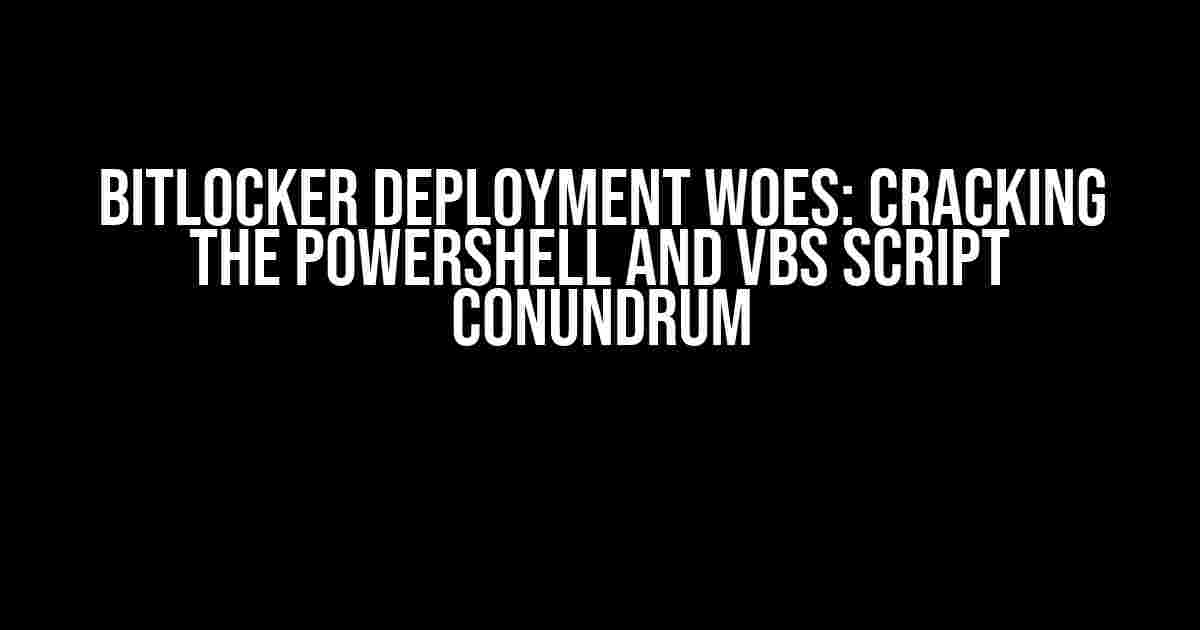Are you tired of banging your head against the wall, trying to deploy BitLocker via PowerShell or VBS scripts, only to have them fail miserably? You’re not alone! Many IT professionals have struggled with this exact issue, and today, we’re going to dive into the possible causes and solutions to get you back on track.
The Mysterious Case of the Failing Scripts
So, you’ve crafted the perfect PowerShell or VBS script to deploy BitLocker across your organization. You’ve tested it manually, and it works like a charm. But, when you try to run it automatically, it fails to execute. You’re left wondering, “What’s going on? Is it a permissions issue? A syntax error? Or maybe it’s just a pesky Windows glitch?”
Scripting 101: The Importance of Context
Before we dive into the potential causes, let’s quickly review the basics. When you run a script manually, it executes within the context of the current user. This means the script inherits the user’s permissions, environment variables, and other settings. However, when you try to run the same script automatically, it runs under the context of the system or a specific service, which can lead to differences in behavior.
Possible Causes of Script Failure
Now that we’ve established the importance of context, let’s explore some common reasons why your scripts might be failing:
- Lack of Elevated Privileges: Your script might require administrative privileges to deploy BitLocker. If the script is running under a non-admin account, it will fail to execute.
- Incorrect Script Path: Make sure the script is located in a directory that’s accessible by the system or service running the script. A simple typo or incorrect path can cause the script to fail.
- Dependency Issues: If your script relies on other scripts, modules, or executables, ensure they’re properly installed and configured on the target systems.
- BitLocker Configuration: Verify that BitLocker is correctly configured and enabled on the target systems. This includes ensuring the necessary TPM modules are installed and active.
- Windows Firewall and Defender: The Windows Firewall and Defender might be blocking the script from executing or communicating with the BitLocker service.
- Task Scheduler Limitations: If you’re using the Task Scheduler to run your script, be aware of its limitations, such as the 32-bit vs. 64-bit architecture and any restricted environments.
Troubleshooting and Solutions
Now that we’ve covered the potential causes, let’s dive into some troubleshooting steps and solutions to get your scripts up and running:
Elevate Privileges: RunAs and Scheduled Tasks
To overcome the lack of elevated privileges, you can use the RunAs command or schedule the script to run as an administrator:
RunAs /user: administrator "C:\Path\To\Script.ps1"
Alternatively, create a scheduled task that runs the script under the context of the SYSTEM account or a specific administrator account:
$task = New-ScheduledTask -Action (New-ScheduledTaskAction -Execute "powershell.exe" -ArgumentList @("-File", "C:\Path\To\Script.ps1")) -principal (New-ScheduledTaskPrincipal -UserId "NT AUTHORITY\SYSTEM" -RunLevel Highest) -Trigger (New-ScheduledTaskTrigger -AtStartup)
Register-ScheduledTask -TaskName "BitLocker Deployment" -TaskPath "\" -Task $task
Verify Script Path and Dependencies
Ensure the script is located in a directory that’s accessible by the system or service running the script. You can also use the $PSScriptRoot variable to dynamically determine the script’s location:
$scriptPath = $PSScriptRoot + "\Script.ps1"
Verify that all dependencies, such as modules or executables, are properly installed and configured on the target systems.
Configure BitLocker and TPM
Make sure BitLocker is correctly configured and enabled on the target systems. This includes ensuring the necessary TPM modules are installed and active:
Enable-BitLocker -MountPoint "C:" -EncryptionMethod XtsAes256 -UsedSpaceOnly -RecoveryPasswordProtector -RecoveryKeyProtector
Disable Windows Firewall and Defender
Temporary disable the Windows Firewall and Defender to see if they’re interfering with the script’s execution. You can use the following commands:
Set-MpPreference -DisableBehaviorMonitoring $true
Set-MpPreference -DisableRealtimeMonitoring $true
Remember to re-enable these features once you’ve resolved the issue.
Scheduled Task Limitations
Be aware of the Task Scheduler’s limitations, such as the 32-bit vs. 64-bit architecture and any restricted environments. You can use the Task Scheduler GUI or PowerShell cmdlets to create and manage tasks:
Get-ScheduledTask -TaskName "BitLocker Deployment"
Conclusion
Deploying BitLocker via PowerShell or VBS scripts can be a challenge, but by understanding the importance of context, identifying potential causes, and implementing the solutions outlined above, you should be able to overcome the obstacles and successfully deploy BitLocker across your organization.
Remember to approach the problem methodically, isolating each variable, and testing your scripts in different environments. With persistence and patience, you’ll be able to crack the code and get your scripts running smoothly.
Additional Resources
For further learning and troubleshooting, here are some additional resources:
| Resource | Description |
|---|---|
| BitLocker PowerShell Module | Official documentation for the BitLocker PowerShell module. |
| BitLocker Deployment Guide | Comprehensive guide on deploying BitLocker in various scenarios. |
| Windows Security Forum | Community-driven forum for discussing Windows security and BitLocker-related topics. |
By combining these resources with the troubleshooting steps outlined above, you’ll be well-equipped to tackle any BitLocker deployment challenges that come your way.
Frequently Asked Question
Having trouble deploying BitLocker via PowerShell or VBS scripts? Don’t worry, we’ve got you covered! Here are some commonly asked questions and answers to help you troubleshoot the issue.
Q1: Are the PowerShell and VBS scripts correct?
A1: Double-check your scripts for any syntax errors or typos. Make sure the scripts are running with the correct privileges and that the BitLocker module is properly imported. Try running the scripts manually to see if they work correctly. If they do, then the issue might be with the deployment method.
Q2: Are the scripts running with the correct user context?
A2: Ensure that the scripts are running under the correct user context, such as the SYSTEM account or a user with elevated privileges. BitLocker requires elevated privileges to function correctly. Try running the scripts with the “Run as Administrator” option or use the `RunAs` cmdlet to specify the user context.
Q3: Are there any Group Policy Objects (GPOs) affecting BitLocker deployment?
A3: Check if there are any GPOs that might be interfering with BitLocker deployment. GPOs can override local settings and prevent BitLocker from being enabled. Use the `gpresult` command to check which GPOs are applied and look for any settings that might be affecting BitLocker.
Q4: Are the necessary BitLocker components installed and enabled?
A4: Ensure that the necessary BitLocker components, such as the BitLocker Drive Encryption service, are installed and enabled. You can check this in the Windows Features section or by using the `Get-WindowsFeature` cmdlet. Also, make sure that the TPM (Trusted Platform Module) is enabled and configured correctly.
Q5: Are there any error messages or logs that can help troubleshoot the issue?
A5: Check the event logs and script output for any error messages that might indicate what’s going wrong. You can use tools like Event Viewer or debugging tools like PowerShell’s `Set-PSDebug` cmdlet to help identify the issue. This can give you valuable insights into what’s preventing BitLocker from deploying correctly.